Advanced Tech Scheduling - Multiple Technicians & Multi-Day Scheduling
With some projects, the need to schedule multiple technicians, or a technician for several days is required. The Advanced Tech Scheduling option is here to make this easier.
Start with Accepting the estimate and scheduling work

After confirming all the details on the estimate, entering any Project specific notes, and confirming the Service Address click on the button labeled "Advanced Add Visit (Multi-Day)"

After confirming all the details on the estimate, entering any Project specific notes, and confirming the Service Address click on the button labeled "Advanced Add Visit (Multi-Day)"
To add multiple technicians, click on the box labeled Technician(s), this will provide you with a drop down list of available technicians this project.
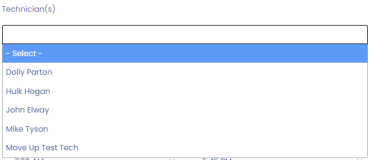
Clicking on the technician name will add them to the Technicians box, repeat the process to add additional techs.

If you accidently add a technician that should not have been included, click on the (X) in front of their name to remove them.
Next you'll want to specify which dates. You'll see an option for Date Range with two boxes.
The top box is for what date the project starts, whereas the bottom one is for when the project ends.
Clicking on either will bring up a Date Picker option, which when the date is selected, it will add it to the relevant box
Once those dates are selected, and general start and end time for appointments are selected, you can click the button labeled "Add Tech(s) for Date(s) Entered." This will add individual Appointment boxes for each date/technician combo.
You can then manually adjust the dates and time requirements for each appointment, or you can drag and drop each appointment to the provided calendar.
After the appointments are added to the calendar, click on "Save" to commit the appointments to the schedule.
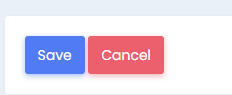
Related Articles
Tech/Estimator Dashboard
The estimator/tech dashboard allows technicians and estimators to see their next upcoming appointment. From here they can quickly: - Inform the customer they are on the way/running late - this texts the customer - View the appointment - Write the ...Received texts from multiple tracking numbers.
Occasionally, a customer may text you at multiple tracking numbers. A real-world example would be a customer who initially texts you on your website phone number, and then later sees your ad in a magazine, and texts that number. MiraTel Texting ...Tech-Facing Notes, Customer-Facing notes, and Office Notes
In compass there are three kinds of notes that are available. Technician facing notes are printed on work orders and are presented to technicians whenever they are looking at the project if they are on mobile. Examples of this would include that the ...Emailing Work Orders To Technicians
To email a Work Order to a Technician first click on the project you wish to email to the technician. You can easily find this under the Appointments and Estimates tab on the customer information page. This will open the Project Information Page. ...Video Walkthrough : Advanced Residential Customer creation